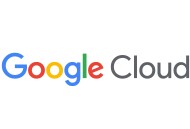Getting started with Drive is easy. Simply click the “New” button to upload files (over 100 file types are supported, including Office files and PDFs) or folders, or just drag and drop files directly into Drive. Drive for Desktop, which operates just like a regular desktop folder, makes it simple to manage your Drive files and folders alongside the rest of the content on your device. Any updates you make are automatically synced in the cloud and across all of your devices.
Drive has two different spaces for files: My Drive, for personal files owned by you, and shared drives, for files and folders that your team is collaborating on and accessing frequently. Shared drives are owned at the team level and every member of the team automatically has access to any files in the shared drive. My Drive and shared drives give you the flexibility to control where files live and how they’re accessed, based on your needs.
Drive enables you to easily collaborate with team members in real time. Add a comment to any file type, including PDFs and image files, and tag team members into your comment to assign a task or action item. Drive sends email notifications that summarize activity and comments on your files, and you can respond to these items directly in the email, without the need to switch between apps. With tagging, commenting, and action items, Drive takes your collaboration to the next level.
Did you know that Drive supports 100+ different file types, including Microsoft Office files? For example, you can store and comment on Microsoft Word files directly in Drive, and you can edit and collaborate in Office files without converting formats. Drive also features real-time presence for Office files, enabling multiple users to work on the same file without worrying about version control issues. With support for over 100 different file types, Drive empowers you to collaborate effectively with others, no matter the file format.
With Drive, version control isn’t a problem. Each file has a rich version history, and granular changes are recorded and color-coded by person, so it’s easy to see who made what changes and when. You can see minute-by-minute versions of each file, and you can always copy content from older versions over to the current file, or even restore an older file completely if needed, exactly as it was. All of your collaborators can work in the same document, at the same time, and create a single source of truth for your team.