10 Tips and 10 Microsoft Technologies for Organizations Preparing for Remote Work Options due to COVID-19
10 Tips for Working from Home
- Create a dedicated workspace -
- Find a room with minimal distractions (especially if others will be home)
- Use a comfortable chair, preferably an office chair, to help you feel more inclined to stay working and be more productive
- Use a standing desk - makeshift desks are all the rage, or you can purchase from Amazon
- Invest in a good headset (Noise-canceling with a mute button)
- Set clear working hours and stick to them - Post working hours on your front door/office door to minimize distractions.
- Red light/Green light - Create a sign to let others in your home know when you can and cannot be disturbed.
- Get dressed - Stick to a regular routine by taking a shower and getting dressed every day, just like if you were going into the office.
- Create a daily to-do list that must be completed each day. This will help you stay on task and accomplish your daily goals no matter what distractions may pop up.
- Take a break
- Give your eyes a break. Look away from your computer screen and focus on something far away once an hour
- Walk 250 steps at least once an hour
- Take a scheduled break - go for a walk, eat lunch away from your workspace
- Listen to music at enhances your concentration
- Stock your refrigerator and pantry with healthy foods and snacks. Meal prep is a good way to stay on-track with any dietary needs and not be distracted cooking during work hours.
- Check-in with co-workers often to stay connected. Use video chat when possible.
- Stay informed on the latest COVID-19 news. The CDC and the World Health Organization (WHO) are updating their sites with the latest information.
- Make sure your pets have a place to stay where they are not a distraction.
10 Microsoft Technologies That Support Remote Work
- Skype for Business/Teams - IM, Chat, Meetings, Conferencing.
- OneDrive for Business - Remote access and collaboration on personal work documents.
- SharePoint Online - Create emergency preparedness information portals/sites/pages (see screen shots below).
- Microsoft Teams - Collaboration on shared projects and documents.
- OneNote - Share notes with colleagues in SharePoint Online, Teams, or OneDrive.
- Outlook Web Access - Access your email anywhere on any device.
- Office Online (Word, Excel, PowerPoint) - O365 users can co-author on Office documents.
- Windows Virtual Desktop (WVD) on Azure - Deploy virtual workstations for remote users in Azure.
- Planner - Create and track tasks with teammates.
- Security Technologies
-
- Multi Factor Authentication- Require more than one form of authentication to access organizational resources, dramatically reducing identity-based vulnerabilities.
-
- Conditional Access- Control access to critical systems with specific conditions such as; AD membership, device health, OS version, antivirus presence, forced MFA, location restrictions and much more.
-
- Self Service Password Reset- Reduce administrative burden and increase identity security by empowering employees to reset their own passwords with authentication security controls.
-
- Mobile Application Management- Allow access to critical applications and organizational data without the need to own or enroll devices, while ensuring stringent security and compliance practices.
-
- Mobile Device Management- Fully managed devices with pervasive security and compliance policies, inventory management, updating, and remote wipe abilities.
-
- Bitlocker- Full data encryption with centrally managed access keys and administrative control.
-
- Data Loss Prevention- Create policies and leverage automation to help prevent the accidental or malicious leakage of organizational data.
-
- Information Protection- Encryption, access restrictions and more protections that travel with data wherever it goes, even outside your network.
Planet Technologies is here to help. For more information contact Jennifer Dodd at jdodd@go-planet.com